Mastering .htaccess for Advanced Website Configuration
The .htaccess file is a powerful tool that can operate at a directory level of Apache web server configurations. It can be used to manipulate various aspects of functionality. To put it plainly, it can be used to make configuration changes associated with authentication, URL redirection, custom error pages, and more. What’s better is that with .htaccess you can configure the settings of specific directories without having to modify the entire main server configuration.
When a request is made for certain resources of the server, Apache starts by reading the Global configuration files first, applying the configurations that are applicable to the entire server. As the request is processed, Apache checks if there are any .htaccess files in the directory of the requested resource, which in case if there are, the directives in the .htaccess files would override global settings for that specific directory and any sub-directories it might cover.
Mastering URL Rewriting and Redirection
The .htaccess file coupled with mod_rewrite can prove to be a powerful asset to manipulate URLs on Apache web servers. The combined use of these allows you to have advanced control over how your website handles requests, which means you can tweak it to have better User Experience and Search Engine Optimization
Before we get on with how to implement URL rewriting and redirection, let’s take a look at the syntax and options of mod_rewrite.
- RewriteEngine On/Off: toggle URL rewriting functionality
- Rewrite Pattern Substitution [Flags]: Used to define rewriting rules, as in it defines the pattern to match in the URL and what it should be rewritten to.
- RewriteCond TestString Condition [Flags]: This sets a condition that must be satisfied before a rewrite rule applies. “TestString” can be server expressions or variables, whereas “Condition” is often compared with specific values.
- Flags: These give an additional layer of control over rewrites by providing additional rules to RewriteRule
- [L]: Stops processing rules after a match
- [R=nnn]: sets a redirect status code
Eg: R=301 for permanent, R=302 for temporary
For instance, here’s a code snippet for the redirect from example.com/old-page to example.com/new-page.
RewriteEngine On
RewriteRule ^old-page$ /new-page [R=301,L]
Once you get the hang of how to properly execute redirects and rewrites, you can start optimizing them for SEO, which increases the chances of your webpage being discovered by the right crowd.
To make sure your URLs are SEO-friendly, create clean URLs without unnecessary parameters so that search engines can understand them better. You could also use keywords in your URLs to improve search engine ranking.
If you are how to change from http to https in wordpress
Implementing Tight Security Measures
Using .htaccess you can implement security measures to keep your system free from harm. Here are the ways in which you can implement these measures.
This allows you to set up password protection for specific directories on your website using .htaccess. Here’s a code snippet showing you how:
AuthType Basic AuthName "Restricted Area" AuthUserFile /path/to/.htpasswd Require valid-user
To create this password-protected section, create a separate file (.htpasswd) to store your usernames and passwords.
.htaccess also gives you the ability to block certain users from accessing your website by barring their IP addresses or blocking entire ranges.
Block a Single IP Address from htaccess
You may find your the snippet down below. Make sure to replace the IP 192.168.1.100 by the one you intend to block.
Deny from 192.168.0.100
Block an IP Range from htaccess
As per the previous example, make sure to replace the IP and its subnet.
Deny from 192.168.0.0/24
To determine the subnet here is a quick recapitulative of the most commonly used when blocking an IP range:
| Subnet | Quantity of IPs | Starting IP | Ending IP |
|---|---|---|---|
| 192.168.0.0/32 | 1 | 192.168.0.0 | 192.168.0.0 |
| 192.168.0.0/29 | 8 | 192.168.0.0 | 192.168.0.7 |
| 192.168.0.0/28 | 16 | 192.168.0.0 | 192.168.0.15 |
| 192.168.0.0/27 | 32 | 192.168.0.0 | 192.168.0.31 |
| 192.168.0.0/26 | 64 | 192.168.0.0 | 192.168.0.63 |
| 192.168.0.0/25 | 128 | 192.168.0.0 | 192.168.0.127 |
| 192.168.0.0/24 | 256 | 192.168.0.0 | 192.168.0.255 |
| 192.168.0.0/23 | 512 | 192.168.0.0 | 192.168.1.255 |
| 192.168.0.0/22 | 1024 | 192.168.0.0 | 192.168.3.255 |
| 192.168.0.0/21 | 2048 | 192.168.0.0 | 192.168.7.255 |
| 192.168.0.0/20 | 4096 | 192.168.0.0 | 192.168.15.255 |
| 192.168.0.0/19 | 8192 | 192.168.0.0 | 192.168.31.255 |
| 192.168.0.0/18 | 16384 | 192.168.0.0 | 192.168.63.255 |
| 192.168.0.0/17 | 32768 | 192.168.0.0 | 192.168.127.255 |
| 192.168.0.0/16 | 65536 | 192.168.0.0 | 192.168.255.255 |
For anything greater, it is generally best to opt for network based solutions as it may affect to your web hosting performances. Reach us out if you are concerned, we will be able to accomodate at the firewall or network level. The main reason is that htaccess files are processed by the Apache server for every HTTP request. Specifying large numbers of IP blocks or very wide ranges can slow down server response times because the server must check each request against extensive lists.
Enable X-XXS Protection Headers
Preventing XSS (Cross Site Scripting) attacks using the X-XSS protection header
Header set X-XSS-Protection "1; mode=block"
Activate X-Frame Options htaccess rules
Use the X-Frame-Options header to prevent Clickjacking attacks:
Header always append X-Frame-Options SAMEORIGIN
Force SSL from your htaccess file
While .htaccess can implement security measures that supplement the security efforts of firewalls, you can also enforce SSL encryptions by redirecting HTTP traffic to HTTPS. Here’s how:
RewriteEngine On
RewriteCond %{HTTPS} off
RewriteRule ^ https://%{HTTP_HOST}%{REQUEST_URI} [L,R=301]
Optimizing Website Performance
Website performance is an essential factor in web development. .htaccess allows you to improve the performance and loading speeds of your website in a number of ways.
Add GZIP Compression to htaccess
You can start by enabling compression to your files. This facilitates faster loading times due to its optimized nature. This is called Gzip compression, and here’s how you do it.
<IfModule mod_deflate.c> AddOutputFilterByType DEFLATE text/html text/plain text/xml text/css application/javascript application/x-javascript application/xml application/xhtml+xml application/rss+xml application/atom_xml image/svg+xml </IfModule>
Enable Expiry headers rule
As you probably know, older caches slow down your website, so it’s best to get rid of it. You can do this with .htaccess by setting default expiry times for your cache. In the below example, we’ve set an expiry period of one month.
<IfModule mod_expires.c> ExpiresActive On ExpiresDefault "access plus 1 month" </IfModule>
Enable Keep-Alive htaccess Snippet
You can also reduce server latency by enabling one TCP connection to serve multiple requests.
<IfModule mod_headers.c> Header set Connection keep-alive </IfModule>
Custom Error Handling and Server Responses
Create Custom Error Pages
Instead of the default error page that Apache uses, you can link a custom error page whenever an error occurs to somewhat mitigate its ill effects on User Experience using .htaccess.
You can do so by defining custom error pages like this
ErrorDocument <ErrorCode> <ErrorPageURL>
So it would look something like this
ErrorDocument 404 /errors/not_found.html ErrorDocument 500 /errors/server_error.html
The above code shows you how to set up custom error pages for 404 and 500 HTTP status codes. Make sure to replace “/errors/not_found.html” and “/errors/server_error.html” with valid paths directing to your custom error pages.
Set Error Log Location with Htaccess
Error logging and real-time monitoring are some other capabilities of .htaccess. Here’s a code snippet demo
ErrorLog /path/to/error.log CustomLog /path/to/access.log combined
Make sure to replace “/path/to/error.log” and “/path/to/access.log” with legitimate paths where you want to store error and access logs respectively.
Advanced Configuration for Developers
Beyond the basics, .htaccess further proves itself as a versatile and useful tool for developers in managing development environments. It does so through error reporting, variable setting, and dynamically configuring application settings.
Error Handling Htaccess Rule
In a development environment, it is very important to have detailed error reporting to help find and fix issues. You can do this by utilizing PHP error reporting through the .htaccess “php_flag display_errors on” directive.
php_flag display_errors on php_value error_reporting E_ALL
By implementing this, you’ll be able to view the PHP errors from your screen, helping you debug on the go.
Custom Redirect for URL Parameters
You can also use .htaccess to dynamically configure application settings based on their URL parameters. This can be done using RewriteCond and RewriteRule directives like so:
RewriteEngine On
RewriteCond %{QUERY_STRING} ^page=(about|contact)$
RewriteRule ^index\.php$ /%1.php [R=301,L]
This redirects requests from “index.php?page=about” to “about.php” and “index.php?page=contact” to “contact.php”
.htaccess in Multi-Website Environments
.htaccess can operate under multiple hosting environments such as shared, dedicated, and cloud setups. Using .htaccess in dedicated and cloud hosting gives more flexibility to your system, as you can target specific domains and subdirectories. However, shared hosting isn’t as accommodating since it gives limited control and you would have to minimize .htaccess directives due to security concerns.
In a multi-domain environment, it is important to avoid any potential conflicts. You can avoid these by following a few simple practices.
- Use unique file names for ‘.htaccess’ files in each domain to prevent overlaps. Another measure
- Clearly document the purpose and scope of each ‘.htaccess’ file.
- You should also make sure to thoroughly test changes in a development environment before deploying to production so that you stay ahead of the problem.
Apache’s widely customizable .htaccess file gives you granular control over web server behavior. Since the large module ecosystem makes it flexible to various use cases, it could work well for high-traffic websites as well as as long as proper security measures are made.
Leveraging .htaccess for Advanced Analytics and SEO
- Discuss how to use .htaccess to implement custom logging for detailed visitor analytics and behavior tracking.
- Explain the configuration of .htaccess rules for enhancing search engine optimization through redirects, canonical URLs, and URL structuring.
- Explore innovative uses of .htaccess in A/B testing, site speed optimization, and dynamic content delivery to boost SEO and user engagement.
Enable Custom Logging
One of the most useful applications of .htaccess is custom logging for detailed visitor analytics. Being able to study your visitors is very valuable to website owners as it gives them the information to improve. You can do this with .htaccess by following a few steps.
First things first, enable custom logging in your Apache configuration. It is often located in the “httpd.conf”. Then define a custom log format that includes the specific info you want to track like IP address, requested URL, response status, etc. by using the LogFormat directive
LogFormat "%h %l %u %t \"%r\" %>s %b \"%{Referer}i\" \"%{User-agent}i\"" custom_format
Then move on to create or edit a ‘.htaccess’ file in the file directory you want to track. Once you’re done with that, implement logging in .htaccess by using SetEnvIf to set conditions.
SetEnvIf Request_URI "^/analytics-page" track_analytics CustomLog /path/to/analytics.log combined env=track_analytics
Now that you’ve successfully set up your custom logging. You can analyze the log files to better understand the behavior of your users.
How HostStage Web Hosting Can Help You?
HostStage Web Hosting offers a comprehensive shared hosting solution equipped with cPanel, allowing users to easily manage .htaccess files. This feature is critical for customizing website configurations and enhancing security effortlessly. The package includes free anycast DNS, SSL certificate generation, and nightly system backups, ensuring your site remains secure and up-to-date.
Moreover, HostStage enhances your site’s performance with features like Accelerated TTFB & Core Vitals, SSD NVME drives providing up to 3500 Mbps bandwidth, and the latest PHP8 support.
Interested in optimizing your web presence with reliable, fast hosting? Consider exploring HostStage’s various hosting solutions, including shared, VPS, and dedicated options.