- 2024.04.28 09:58
This guide will assist you in fixing the copy paste feature of your windows VPS.
There are quite a few issues that may occur from time to time and you can find all the solutions to fix it.
A) Check whether the feature is enabled in your Remote Desktop Client.
1) Open your remote desktop application from your Windows computer and click on options at the left corner.
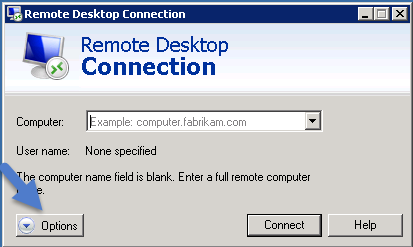
2) Click on Local Ressources and make sure that the Clipboard option is selected properly, if not hit this tickbox and it should be working properly.
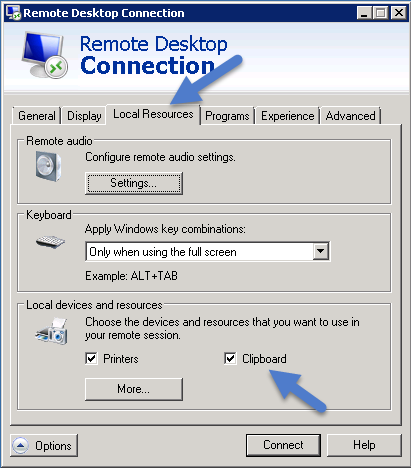
B) Restart the clipboard processus on the Windows VPS.
This solution would solve the problem if the processus is crashed.
1) Open the task manager of your VPS (type taskmgr in the start up menu.)
2) Click the local ressources tab and find the rdpclip.exe process in the list, highlight it by clicking on it and hit end process button as shown in the pictures below.
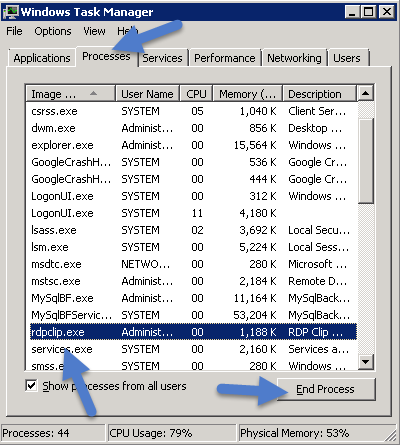
3) Now as shown below, click on the application tab, and click on New Process. Type rdpclip and then click "OK".
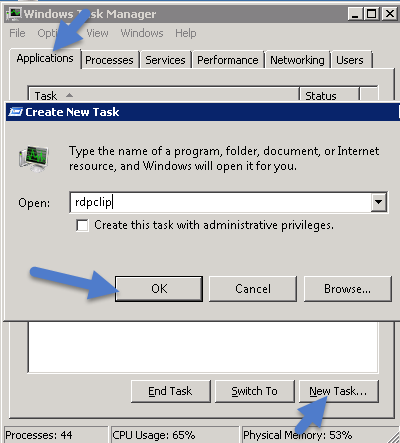
This B part should have solved the issue if the process was crashed. If the issue occurs often, you can create a file.bat with these 2 lines which would automate the processus restart:
Taskkill.exe /im rdpclip.exe
Rdpclip.exe
C) Check whether the Copy Paste feature is activated inside the Windows VPS itself. Please note that all VPS are delivered with this feature enabled but somehow it can be turned off.
1) Go to the start menu and then mouse over Administrative Tools, then Remote Desktop Services and finally Remote Desktop Session Host Configuration
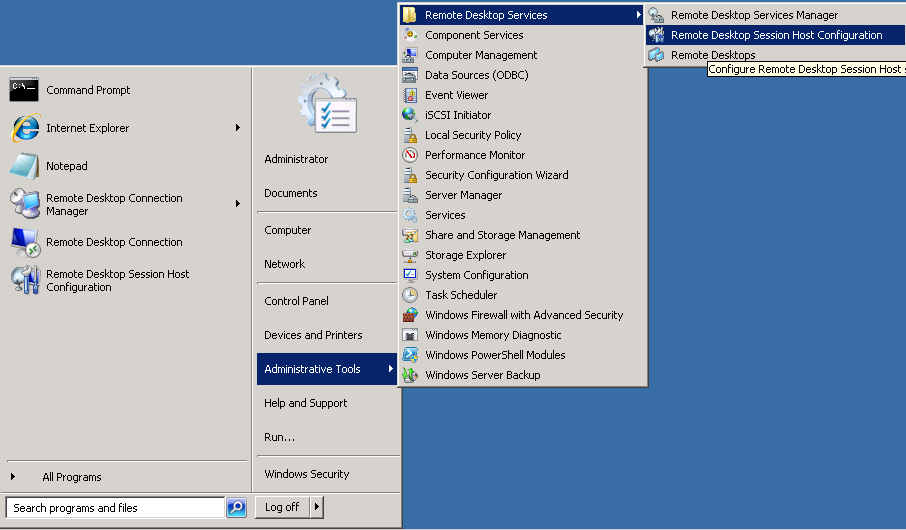
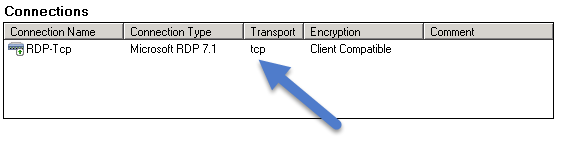
Then, you would just need to restart your remote desktop session and you should be able to make the copy paste feature work.
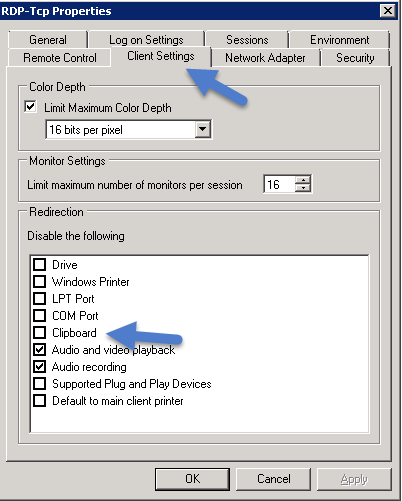
That's it! You have now seen all the steps to fix your Copy / Paste feature for your Windows VPS.

