- 2024.04.28 09:58
Throughout this guide, we will show you how to disable the internet explorer Enhanced Security in 2 easy steps.Â
Indeed, while this feature is a good security layer for web server, it could be an inconenience for remote desktop VPS running applications.Â
1) To know whether the Enhanced Security, if upon opening and trying to go on a website, you would see the message shown below, then you know the feature is enabled.Â
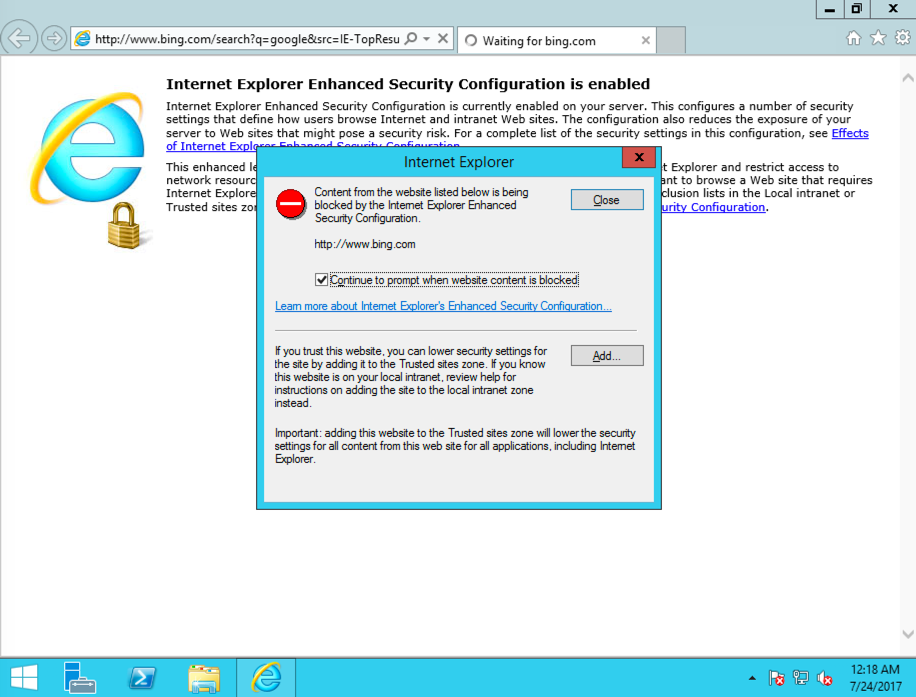
2) In order to disable it, you would need to open the server manager by clicking on its icon in your bottom task bar. Then, you would need to click on "Local Server" and among the parameters listed, you would need to click "On" in the IE Enhanced Security Configuration parameter as shown in the screenshot below:Â
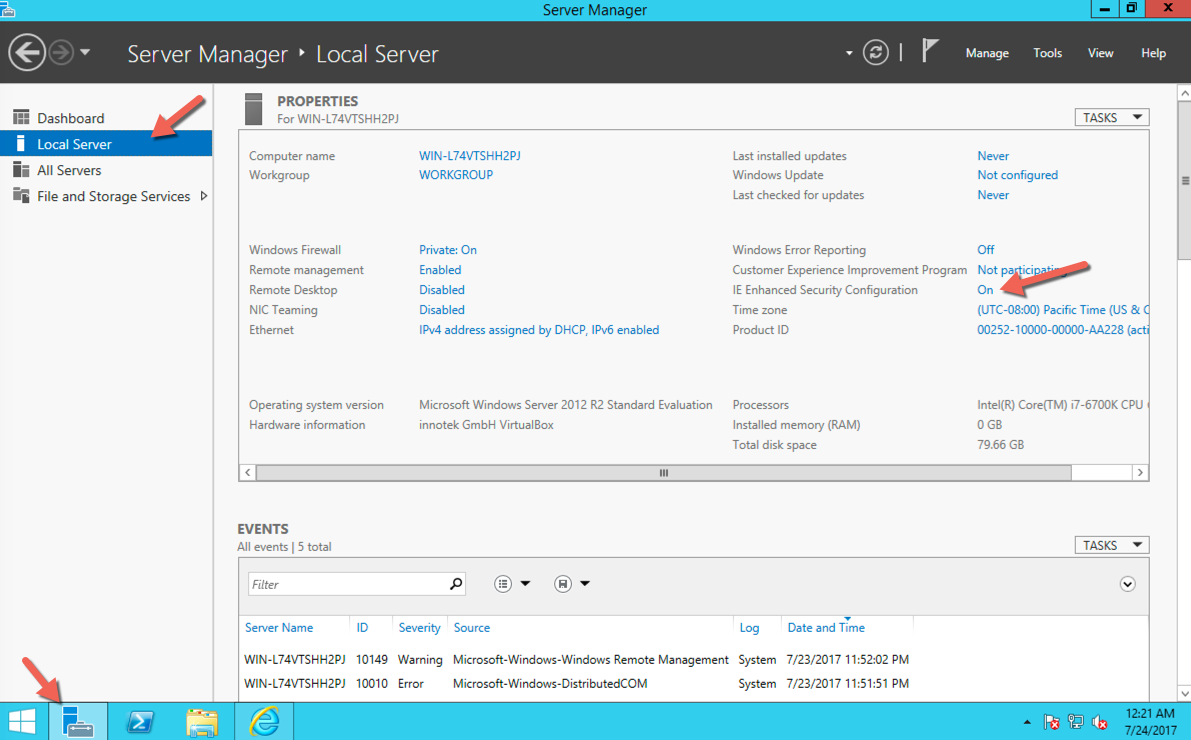
Then, once you clicked Ok to apply the new setting, Â you would just need to restart Internet Explorer for it to be effective.Â
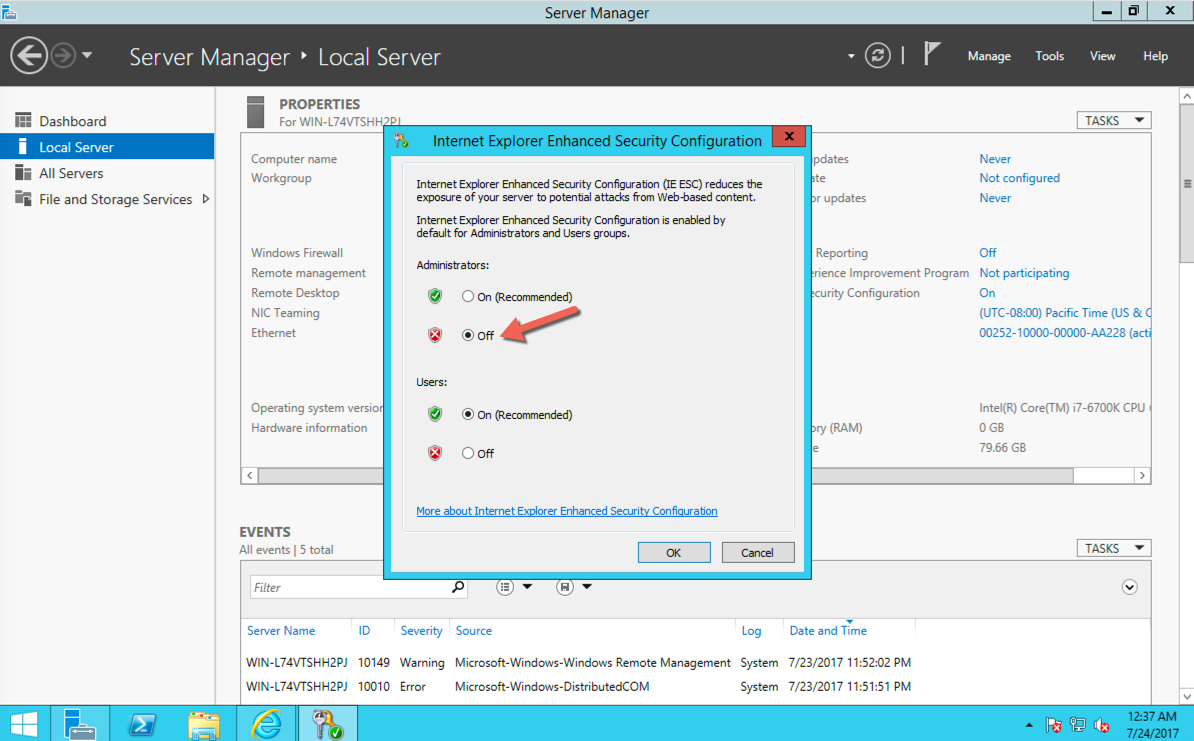
That's It!! You have now disabled the internet explorer restriction preventing you from accessing websites.

