- 2024.04.28 09:58
If you order a Windows VPS upgrade from a level to another, your SSD space would automatically be expanded. However, you would need to expand the partition directly from your Windows VPS.Â
You would need to follow the steps below :Â
Â
1) You would first need to access your Server manager from your task bar or your start menu. Then, you would need to click on the File And Storage Services.
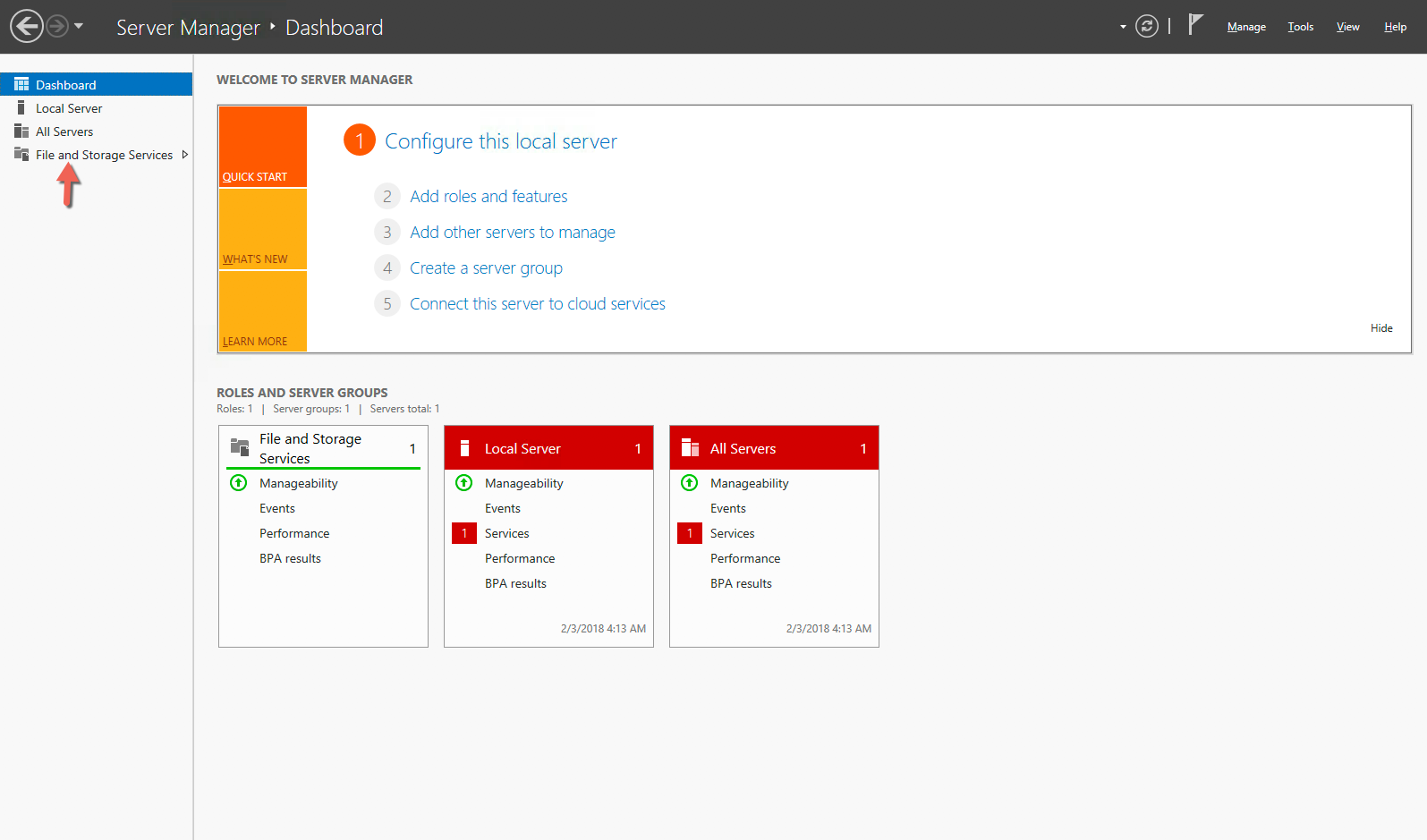
Â
2) On the next windows, you would need to click on Volumes which would list the current active partition. Then, you would need to right click on C: and select Extend Volume...Â
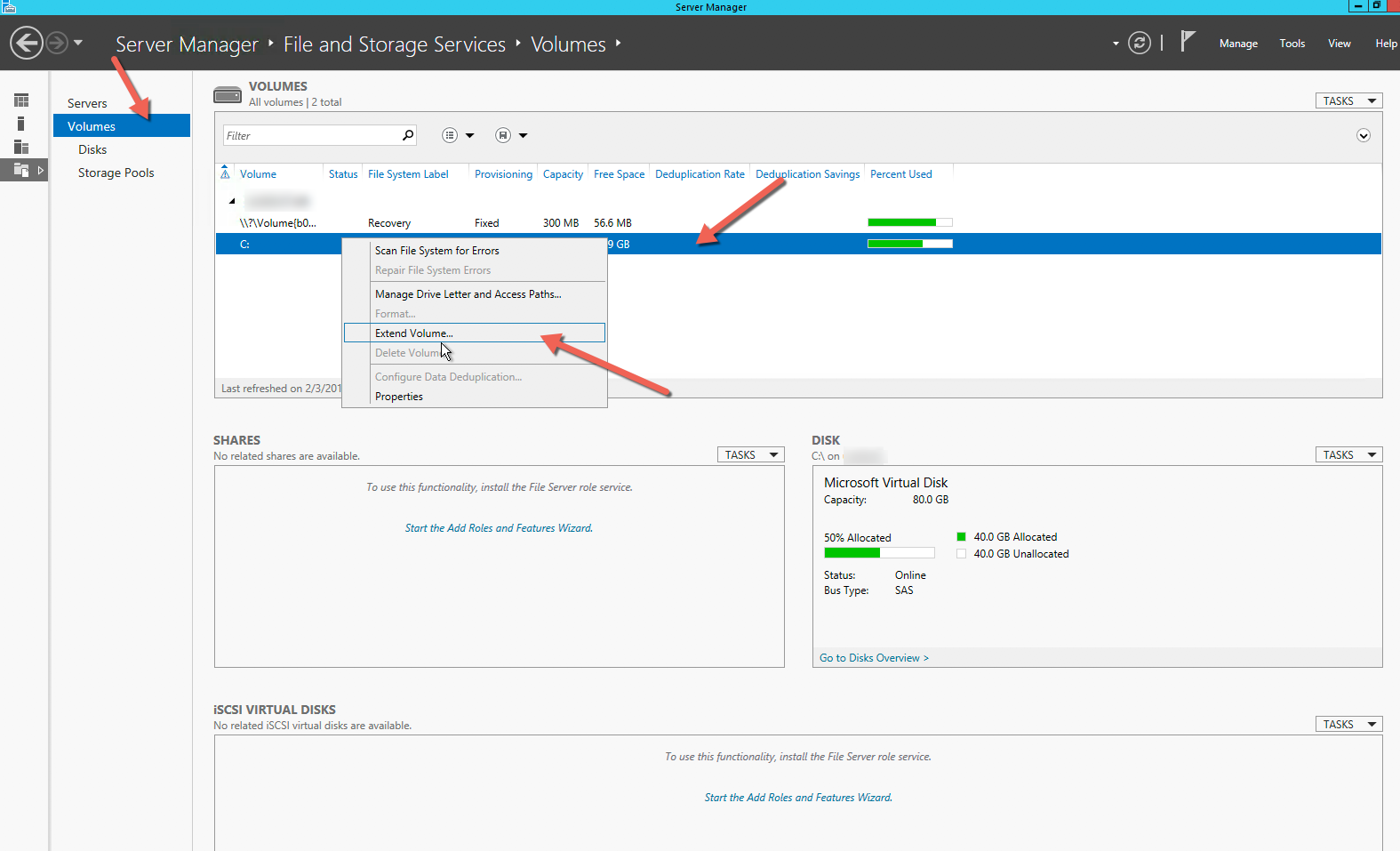
Â
3) Then you would need to type the new maximum size you can set following your VPS specifications.Â
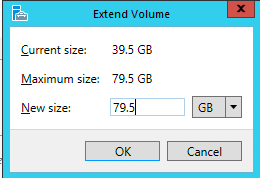 Â
 That's it. You have successfully expanded your hard drive.Â
Â

