- 2024.04.28 09:58
Throughout this tutorial, you'll learn how to swap your main IP by one of your extra IP.
Windows doesn't allow you to bind an IP to a program and you may face the situation where you would need to change your main IP.
Here are the steps to proceed :
1) You would need to click on Start and select Network as shown below :
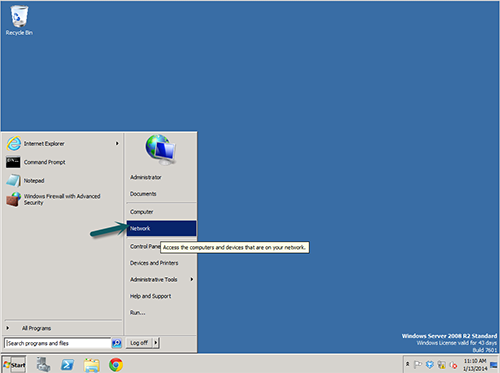
2) You would need to click on Network and Sharing Center
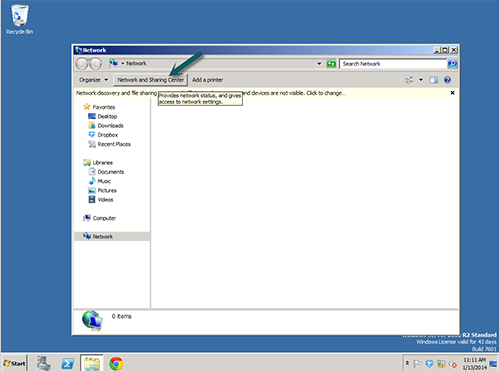
3) Then, you would need on Local Area Connection 1 (the number may differ according to your VPS)
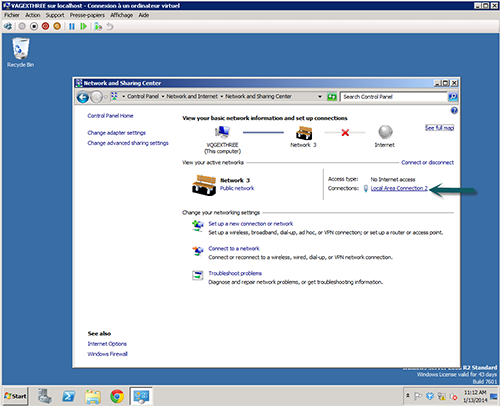
4) A pop up should appear where you would need to click on Properties
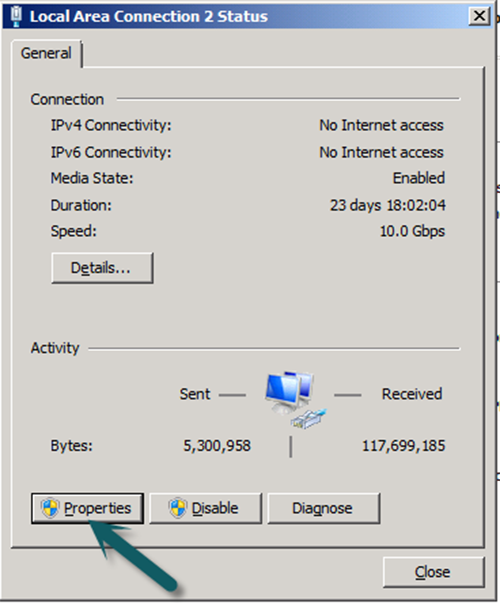
5) Another pop up should open presently, and you would need to either to double click on Internet Protocol Version 4 (TCP / IPv4) or select it and click on properties as shown below :
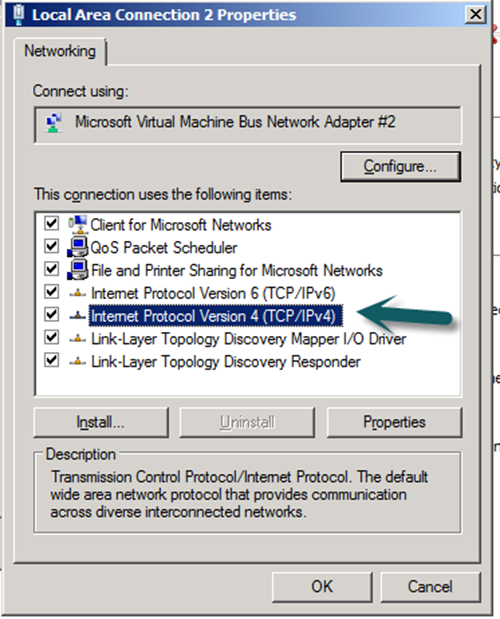
6) On the next panel, you would need to click on advanced as show below :
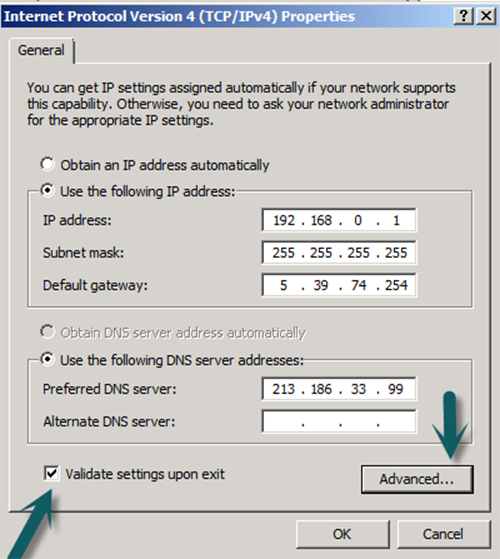
7) On the next screen, you'll have your extra IPs listed, and you would need to remove the one you want to set as your main IP. (here our extra IP is 192.168.0.2 and the main IP is 192.168.0.1). To remove your extra IP , you would need to select it and click on remove then select OK.
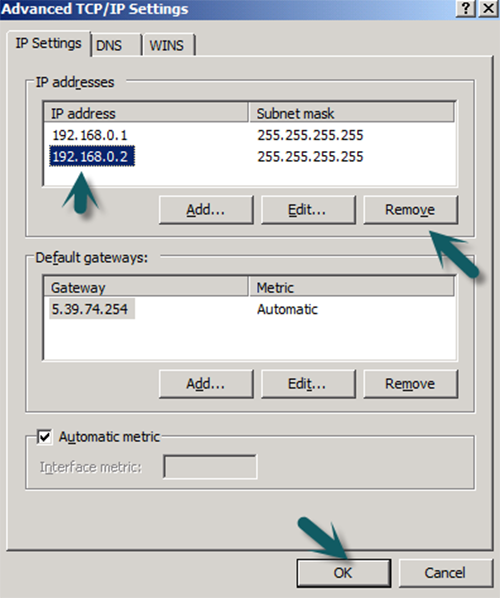
8) You are presently back to the main IP configuration, and you can replace the field named IP address by your extra IP. All the others values shall remain the same otherwise, you would loose the connetion to your VPS and not being able to log back in.
You would also need to tick Validate Settings upon exit. You would need to click OK twice.
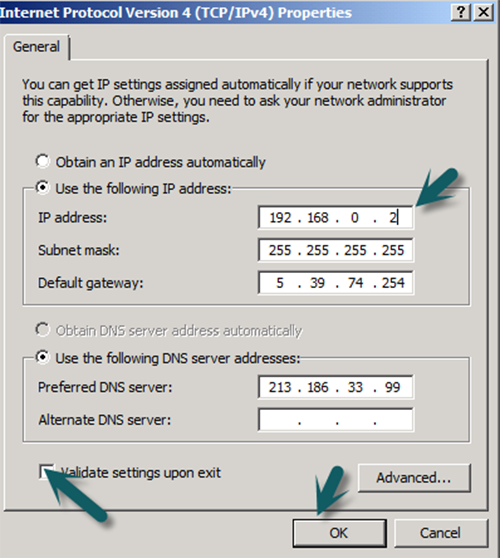
You can also set your primary IP (here IP) as an extra IP. To do so you would need to click on advanced again after having completed the IP swap. Once on the extra IP panel you would need to click on Add and type your primary IP address along with its subnet 255.255.255.255.
That's it! Your main IP is now changed and active. This IP will be the one used by your programs.

